
Question for axis modification in the graph.

biocho
I'm user of Igor Pro 5.02 software.
I would like to know how can I add axis break function in the graph.
I have attached example file generated by Origin software.
Please let me know.
Thank you for your consideration.
Kwang-Hyun Cho.
biocho@catholic.ac.kr
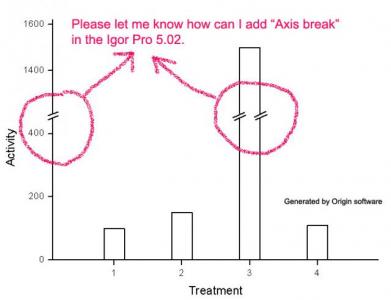






DisplayHelpTopic "Creating Split Axes"Once you get the cut marks on the axis, you'll need to copy them over to your data bars manually. To do this, first select the graph and choose Graph -> Show Tools. Make sure that the arrow is the tool selected and click on the cut marks on the axis to select them. Copy and paste the cut marks and move them to the right (using the arrow keys) so that they line up with the lines of your bars.
See http://www.igorexchange.com/node/550 for an example of what a graph made in Igor Pro would look like.
March 20, 2008 at 09:41 am - Permalink
I got a answer from WaveMetrics. It was also showing a detail procedure for axis break (split).
-----------------------------
Go to the Graph menu and select Packages->Split Axes.
After you have done that, you will find in the Macros menu new items, "SplitAxis" and "AddSplitAxisMarks".
Selecting SplitAxis will bring up a simple dialog in which you choose the axis to split, and the distance along the axis to place the split.
Make the appropriate settings- to reproduce your graph, it looks like Left and perhaps 60 per cent would be correct.
The result is two axes- the original (left) and a new one (left_P2). The two axes are set to show the original range of the data.
You can double-click the axis parts, select the Axis Range tab, and set the range of each piece to your liking.
To add the diagonal "split marks" go back to the Macros menu and select AddSplitMarks.
You will see a dialog in which you choose the two axes to add the marks to.
This does not add the marks to the split bar.
To do that, I displayed the drawing tools for the graph (Graph->Show Tools, then click the lower button that is added to the left side of the graph).
I selected the split marks, Edit->Copy, Edit->Paste, then used the arrow keys to move the copied split marks horizontally to the correct position.
I then did it again to make split marks for the other side of the bar.
There is a demo experiment for the Split Axis procedure: pull down the File menu and select Example Experiments->Techniques->Split Axis Demo.
Regards,
John Weeks
WaveMetrics, Inc.
March 20, 2008 at 09:50 pm - Permalink
My question is: is there a way to delete the created split axis (it creates left_P1: can I undo this action)?
Thank you!
October 3, 2011 at 11:11 am - Permalink
I see that I have neglected to provide a help file for Split Axis. If you read through the notes in the Split Axis Demo experiment, you will find a warning about removing axis splits:
John Weeks
WaveMetrics, Inc.
support@wavemetrics.com
October 5, 2011 at 10:16 am - Permalink